SEO begins with keyword research. That’s why when I started this website, one of the first things I did was put together my free keyword tool review in which I compared the most popular free and freemium tools to doing keyword research.
Ultimately I determined that no one free tool was good enough to fill the role of my regular keyword research tool. A few tools showed promise, but not surprisingly they kept their value behind a paywall.
A year ago, I tried KeySearch and it’s been my go-to tool for straight ahead keyword research for all that time. As I covered in my KeySearch review, there’s a lot more to the tool than just keyword research.
I’ve been using it to get information on the competition specifically for keywords on YouTube, backlink profiles of and information on the other sites ranking for keywords I’m targeting, tracking my rankings for keywords I’m targeting, and to create reports on all of this information.
This month I’m set to renew my membership, so I went back to my keyword tool review and decided to give each tool a try. This brings us to this Ubersuggest individual review.
Ubersuggest Individual Review
Ubersuggest is the SEO tool from Neil Patel. There aren’t a lot of notable or famous SEOers, but Neil would be around the top of that short list.
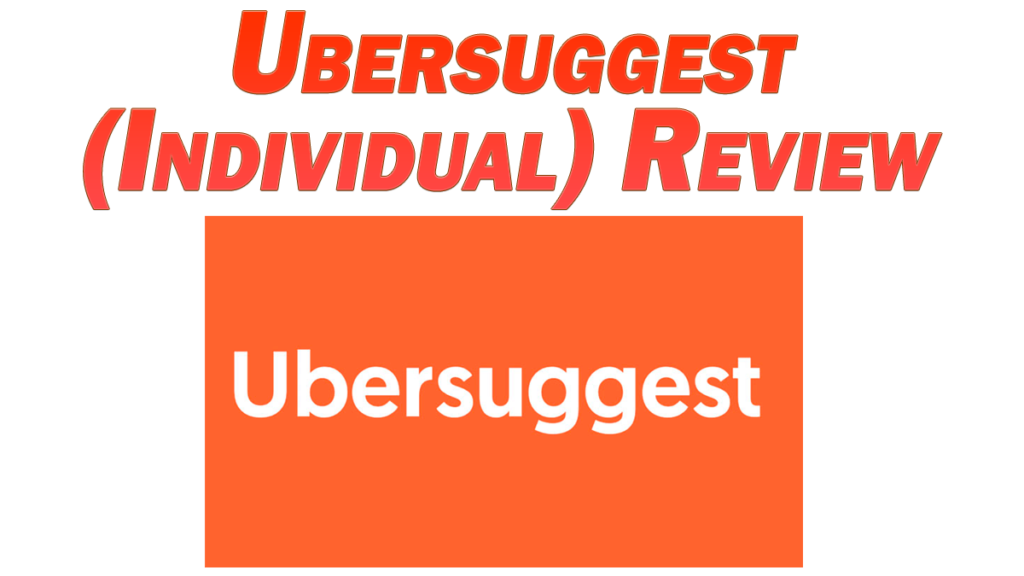
The tool features three tiers: individual, business, and agency. I’m focusing on the cheapest and entry tier, hence the Ubersuggest Individual review specifically. Neil’s tool gives you a lot of features to compete with the likes of Ahrefs and SEMRushes of the world, but at a fraction of the cost.
It’s also the only tool which offers a lifetime membership price.
Note when I say fraction of the cost, I’m talking $290 for a lifetime membership to the Individual tier (at the time of this Ubersuggest Individual review) for Ubersuggest versus $1000 A YEAR for Ahrefs entry tier (for example).
Knowing that Ubersuggest is meant to compete with these other tools with that price difference, I had to give it a try.
You can get a 7 day free trial, but the catch is you have to tie a payment method to the account when you sign up. You don’t have to pay until the end of the trial period, but this system is in place to keep you from signing up for trial after trial.
If you go with the lifetime membership, you pay up front but you get 30 days to get your money back. You can always try it for 7 days before switching to the lifetime membership, as well.
Now on with the Ubersuggest Individual review.
Ubersuggest Plan Comparison
One thing I like about is that the Individual plan gives you all of the same features as the higher tiered “business” and “agency” plans. The only difference is that you get lower caps on each feature which I’ll address as I go through each feature.
The tool is built around creating projects. When you create a new project, the tool prompts you to input a website URL and name. Everything you do in a project relates back to that website. With the Individual plan, you can only track up to 3 websites. This is compared to the 7 and 15 you get with “Business” and “Agency”, respectively.
I admittedly have more sites I’d like to track than 3, but I can narrow it down to 3 which take priority. Otherwise I can shuffle accordingly.
One last important thing to mention is that actions are referred to as “reports used”. If you do any kind of search with Ubersuggest, it counts against the number of reports you can run per day.
Doing a search on a keyword, getting related keywords, analyzing a website, bringing up a site’s backlinks, etc. all each count as a report.
Each plan as a cap at what you can do daily:
- Individual – 100 Reports
- Business – 300 Reports
- Agency – 900 Reports
If you’re just one person using the tool, i.e. not sharing it with other SEOers, the information you’ll get from running up to 100 reports should be more than enough daily to keep you busy.
Ubersuggest Dashboard
The Ubersuggest dashboard is where you get a snapshot for your project. The tool gives you recommendations on how to improve your rankings, keywords you should create content for, how your rankings are doing, etc.
The dashboard will be blank until you create a project as I just mentioned, entering your site’s URL and name, plus listing the places you want to rank.
This last point is important because it lets you check your rankings not just on a country level, but in more specific markets. This is huge for local SEO, particularly if you’re not in the city you want to check your rankings for.
You can add up to 20 locations with the individual plan, and each location even specifies which language you want to target:
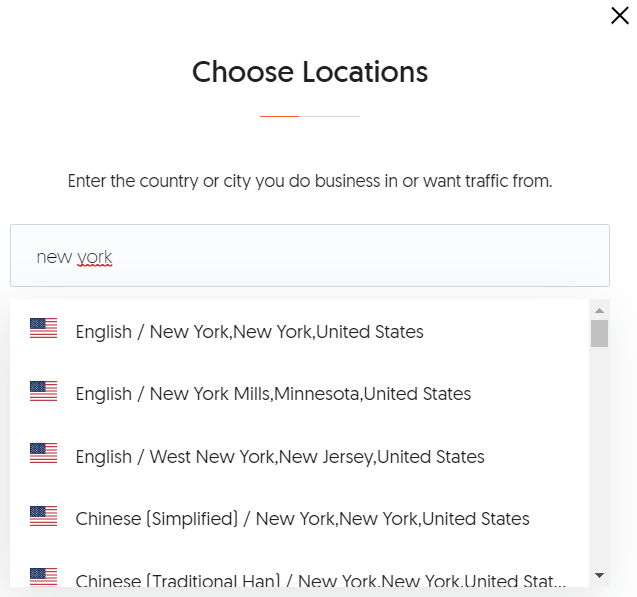
After you’ve chosen the regions you want to rank in and track your rankings for, you’ll be prompted to put in up to 100 keywords for that website you want to rank for:
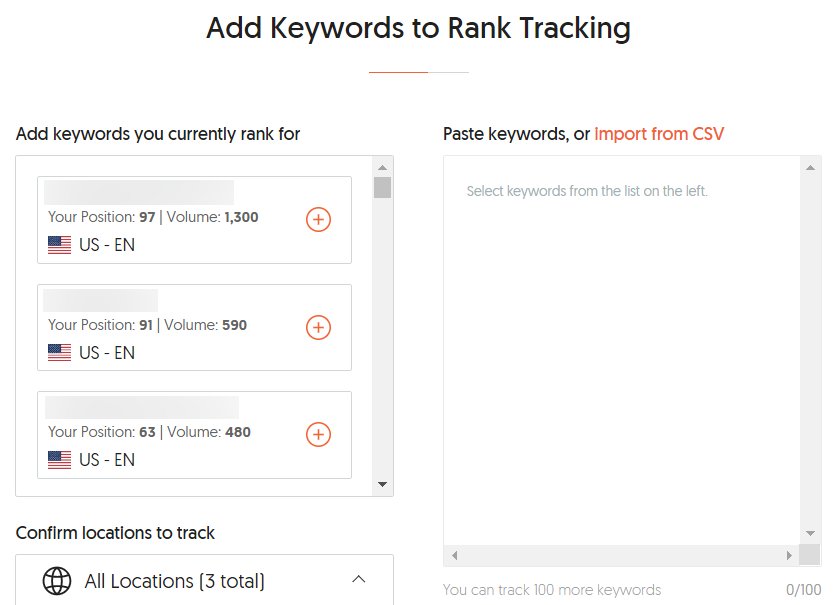
Ubersuggest will take the liberty of doing a quick check to see which keywords you’re currently ranking roughly within the top 100 for in Google. It will prioritize the keywords which have higher search volume.
Alternatively, you can add your own keywords and the tool will detect your current ranking.
Lastly, the tool will prompt you to add up to 5 (with the Individual plan) competitor web sites (per project) to analyze:
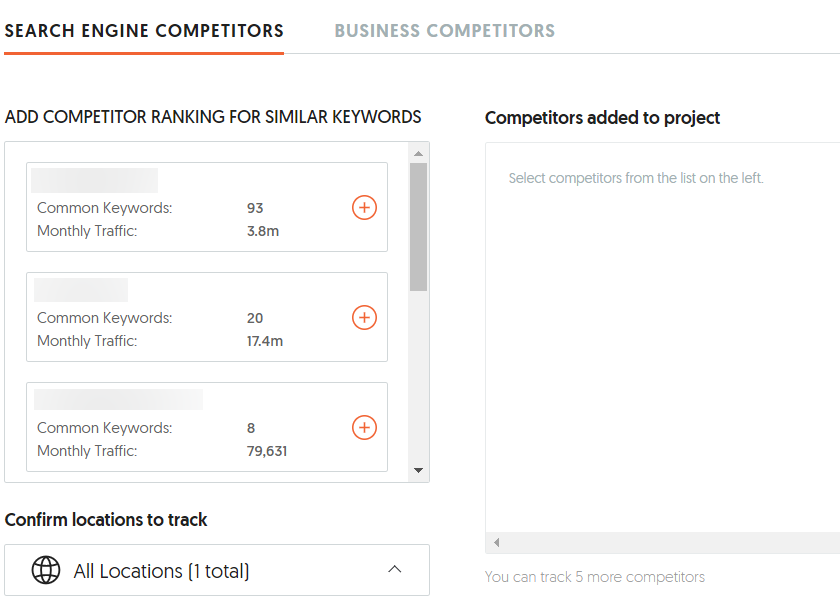
The tool will see what these sites are doing to rank as well as they are and make recommendations accordingly.
After you finish this last step, the tool will begin to automatically analyze and audit your site to identify opportunities to improve your rankings.
Ubersuggest Rank Tracking
The Ubersuggest Rank Tracking tab is where you can keep on top of the rankings for the keywords you’ve added:
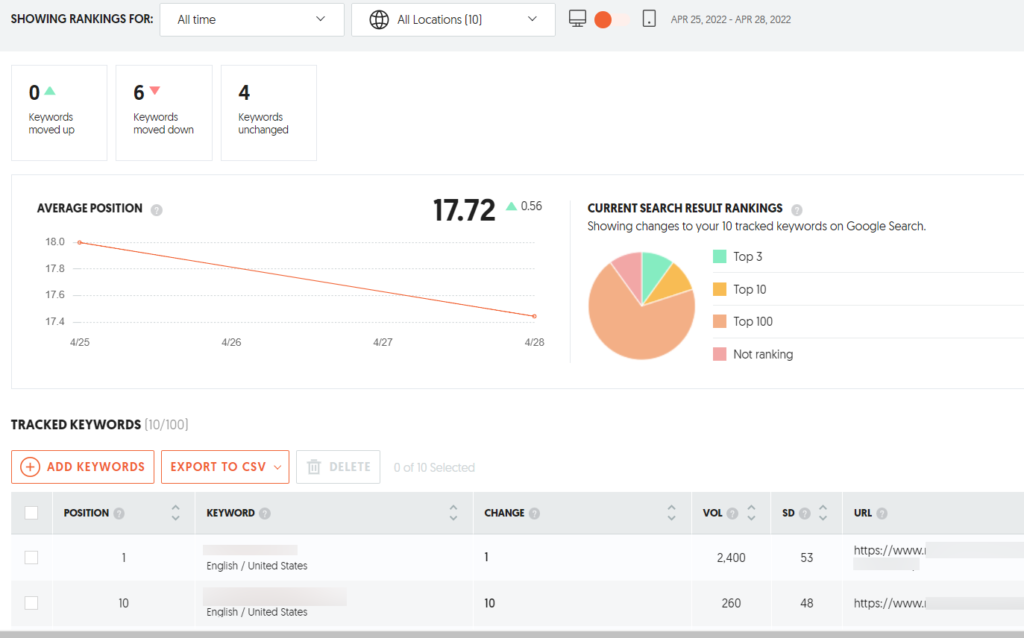
You get your current ranking for individual keywords you’re tracking, any change since the tool last checked (which can be set to daily), the search volume for the keyword monthly, the estimated competitiveness of the keyword, and the URL on your site ranking for the keyword.
You can export this data as you like to create a report for yours or, if you’re doing SEO work for someone else, your client’s purposes.
Clicking on any keyword you’re ranking for will take you to the overview page for that keyword which shows you the stats on that keyword, including SEO difficulty, search volume changes, and the age demo stats of those who search for it.
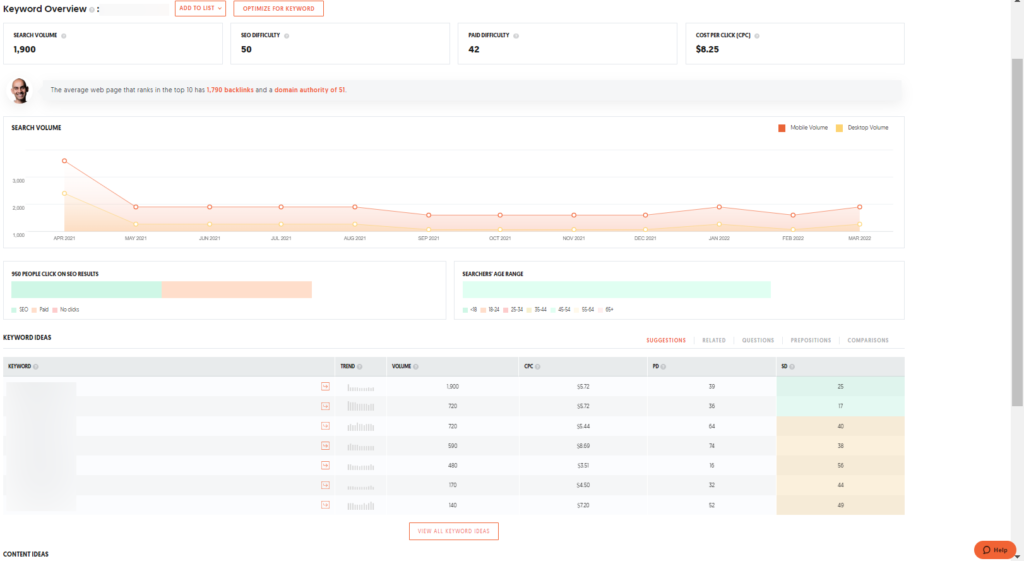
Beneath this section you find related “keyword ideas” which incidentally some of which make for some good keywords to weave into your existing page of content you’re trying to rank for the main keyword, particularly in the headings of the page (see my overview on H1 H2 H3 SEO for more information).
Note that you can track up to 100 keywords per project (so 300 keywords overall with the Ubersuggest Individual plan). This is at least twice as many (at most six times as many) keywords you can track than with the basic plan on KeySearch.
Mobile Rank Tracking
I buried the lead when it comes to Ubersuggest’s Rank Tracker, though, because in addition to being a solid option for tracking your rankings, it also gives you the rare ability to track your mobile ranks.
With many web pages loading differently/less or more efficiently on mobile devices, Google keeps a unique set of search results which are specific for mobile users.
Most tools, even the premium ones, limit their rank tracking abilities to the desktop SERPs. This makes it a huge boon that Ubersuggest includes this (if you turn it on, which you have no reason not to as it’s included for no extra cost).
Ubersuggest allows you to see how you’re ranking for mobile users which is arguably more important to track than the desktop results.
Some niches and websites cater almost exclusively to moibile users for one, and two, more than half of all web traffic comes from mobile devices (see why are my desktop and mobile results different for more information).
Ubersuggest Site Audit
Here is a snapshot of the picture you get when you click on the Ubersuggest Site Audit tab:
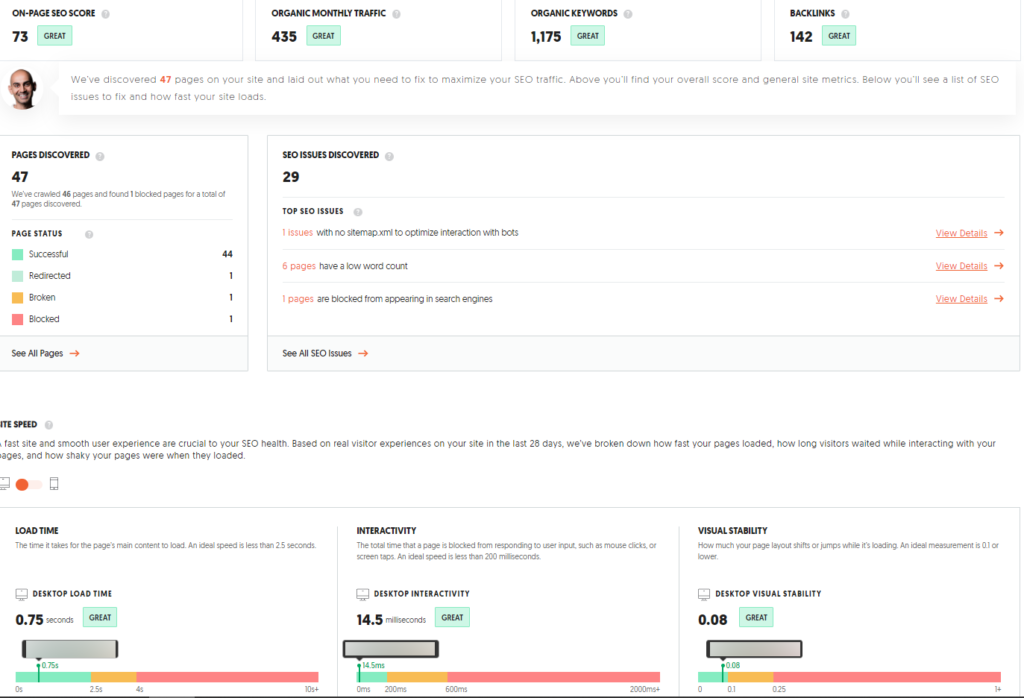
The tool allows you to analyze and get an SEO snapshot summary on either a complete domain or specific page on your site.
Note that if you have a large site of hundreds or thousands of pages, it will take up to 10 minutes to give you a full audit for a domain. Also note that with the individual plan, it caps at auditing 1000 pages.
In addition to showing you your website response time (one of the core web vitals requirements) and giving you some overview stats and scores for the site/page, you’ll notice it specifically lists the SEO issues it finds as well as gives recommendations on how to fix them:
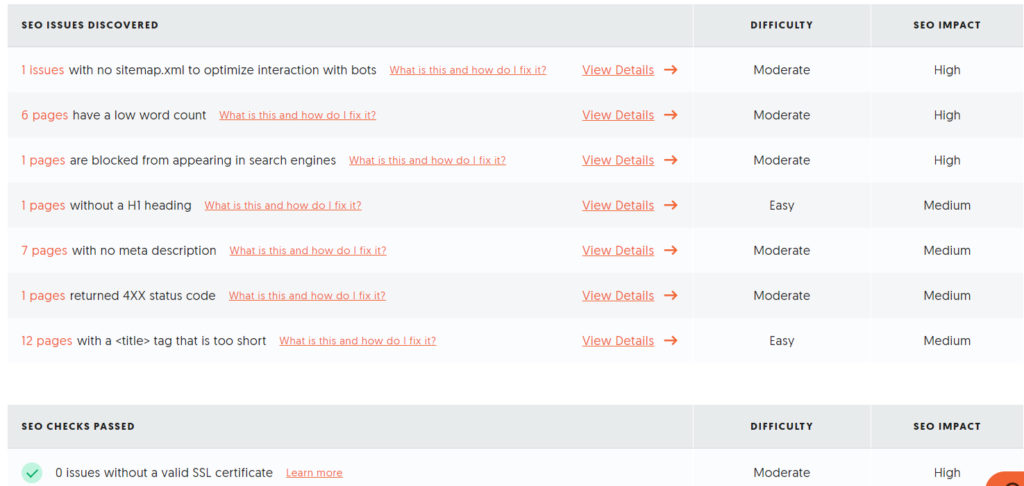
It’s a bit curious that in the above image example it didn’t find a sitemap on the site in question when there is one. Still, it’s worth double checking on each issue to see if something can be resolved and/or improved.
Ubersuggest Chrome Extension
The Ubersuggest Chrome Extension tab takes you to download a site analyzer which can be used on any website, YouTube, and Amazon (when using Chrome).
Simply go to a website you want to check (in this example I went to Neil’s website and opened it up):
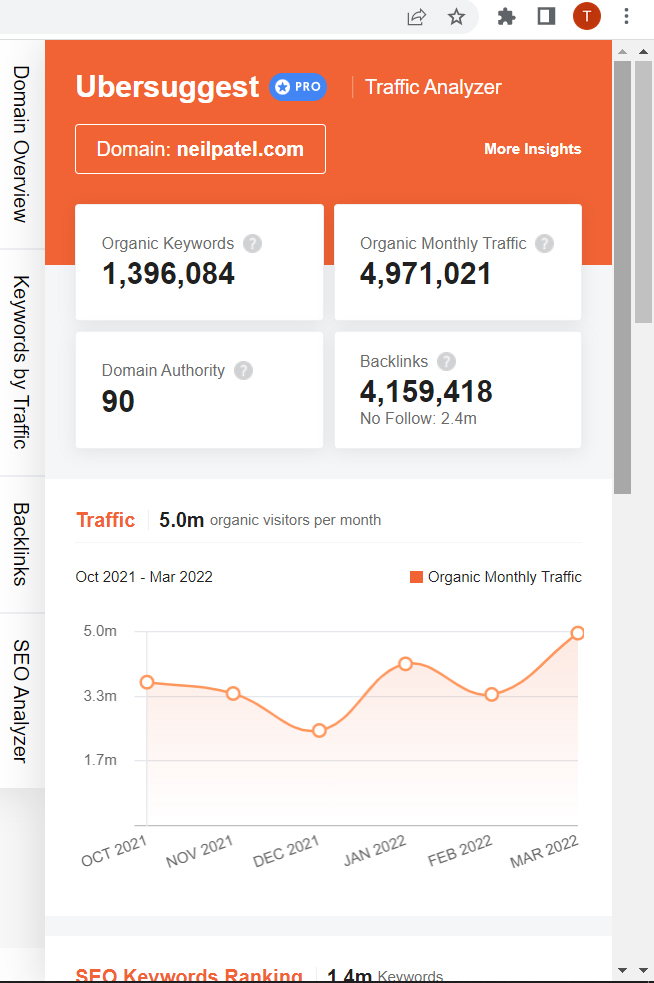
You’ll notice the tabs on the extension relate back to the features in the web based Ubersuggest tool. If you click on any one of them, they’ll actually open up a new tab in Chrome which opens that feature in Ubersuggest as it relates to that specific site or page you were checking.
You can do a search in Google or YouTube for any keyword and it will give you related keywords and stats on those keywords, as well.
So while this replicates the features in Ubersuggest itself to some degree, it’s just so that you can get insights through the course of browsing the internet.
Keyword Overview and Keyword Ideas
I showed the keyword overview and keyword ideas tool(s) in the rank tracking section, as clicking on any keyword you’re tracking your rank for will give you a more in depth statistical analysis on it.
The overview shows you the volume of searches that keyword gets on a monthly average, how that trend has gone up or down, the age range of people searching for it, and the competition level associated with ranking well for it.
The overview even gives you some suggested related keywords beneath the stats of your main keyword.
The ideas tool is the same concept, but it gives a bit more info on the related keywords.
A feature I appreciate in the ideas section is that, in addition to suggestions and related keywords to the seed keyword, it offers dozens or hundreds of relevant questions to your keyword.
It gives the search volume and competition numbers on these keywords like any other, and these questions make for great and natural headings in a post (see how to use keywords in content writing) and a way to drive some extra traffic for relatively lower demand keyword phrase.
You’ll note that the “Keyword Ideas” feature allows you to search for keyword ideas either by a seed keyword or a website.
Note that using the latter option will not show the keywords the website you input is ranking for but rather keywords which are associated with that niche in general.
If you want to know the keywords a website is ranking for specifically, we have the next feature “Keywords by Traffic”.
Keywords By Traffic
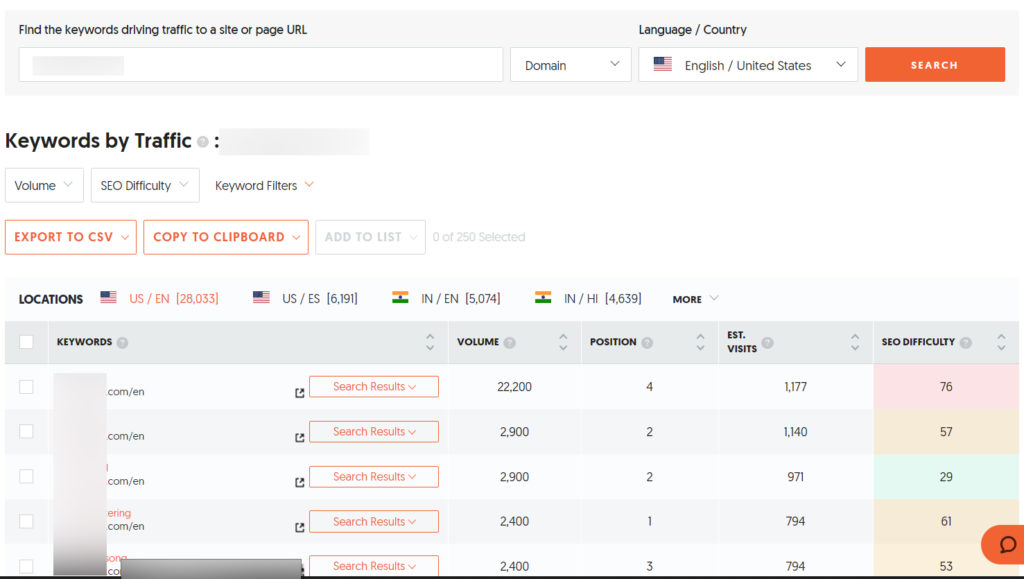
Ever wonder which keywords are driving the traffic to your competitors or any website or URL in general? If yes, then you’ll love the Keywords by Traffic feature of Ubersuggest.
Simply input a specific URL or domain overall and it will show the keywords bringing in most of the traffic to the domain or URL you provide.
It also shows the rank that URL has for that keyword currently (with an approximation of how much traffic that rank slot brings in relative to the overall searches of that keyword), and the SEO difficulty of earning that ranking. In this example, I simply put in the domain of a competitor of one of my websites and within seconds I can see Ubersuggest is telling me I could be getting an extra 1000 visitors to my site relatively easy with that “29” difficulty keyword.
Similar Websites
The “Similar Websites” feature shows other sites vying for similar keywords as the site you just checked. If you put your site in, you can see the disparity in keywords you’re ranking for versus the other sites.
This can be used as an easy way to put together a big list of competitors so that you can get an even bigger backlink profile to run through and attempt to replicate for your site to help your rankings.
With the backlink pool of every one of your notable competitors at your disposal, this should give you the chance to realistically put together the most complete backlink profile and outrank them all if done properly.
Content Ideas
Sometimes you can find great keywords to target, but you might not know how to create content around them.
The “Content Ideas” feature is helpful for solving that problem, as it finds existing articles based on the keyword you input. It even estimates the traffic that article/page is getting and gives you the backlinks pointing to it (which would make for some very targeted backlinks for the article which you write in some cases).
Keyword Lists
This is a new feature (at the time of this Ubersuggest Individual review).
Outside of exporting report information you get as spreadsheets, there’s no other way to save the data the tool creates for later.
The one exception within the tool itself is using the “Keyword Lists” feature. It’s basically what it says, a list of keywords you can add to on the fly which has all of the basic keyword data saved without consuming a new credit.
Traffic Overview/Top Pages By Traffic
This is similar to the “Keywords by Traffic” tab but presents more information on a domain overall or specific URL’s traffic and with more detail:
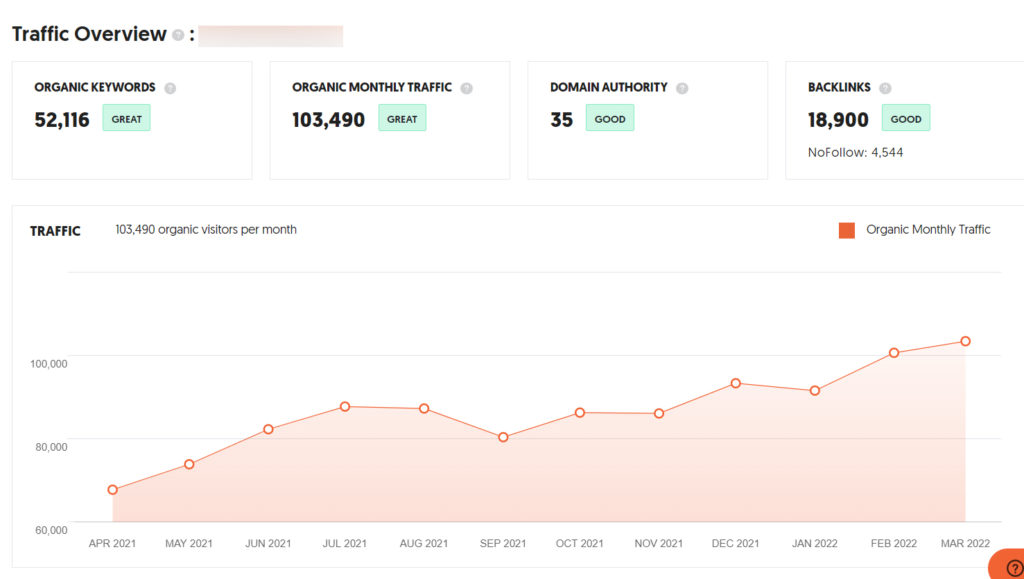
Here you can see how much (organic) traffic the site or page gets monthly, how much the traffic has grown or dropped in the last year, the breakdown of average rankings for the keywords, and again the pages driving most of the traffic.
The latter is true especially with the “Top Pages by Traffic” feature as you can see the pages bringing in the most traffic to a site overall as well as the number of backlinks pointing to them each.
Clicking on any specific page shows a breakdown of the specific keywords the page is ranking for and an estimate of how much traffic each one is bringing in based on that ranking (plus a difficulty estimate for ranking for the keyword):
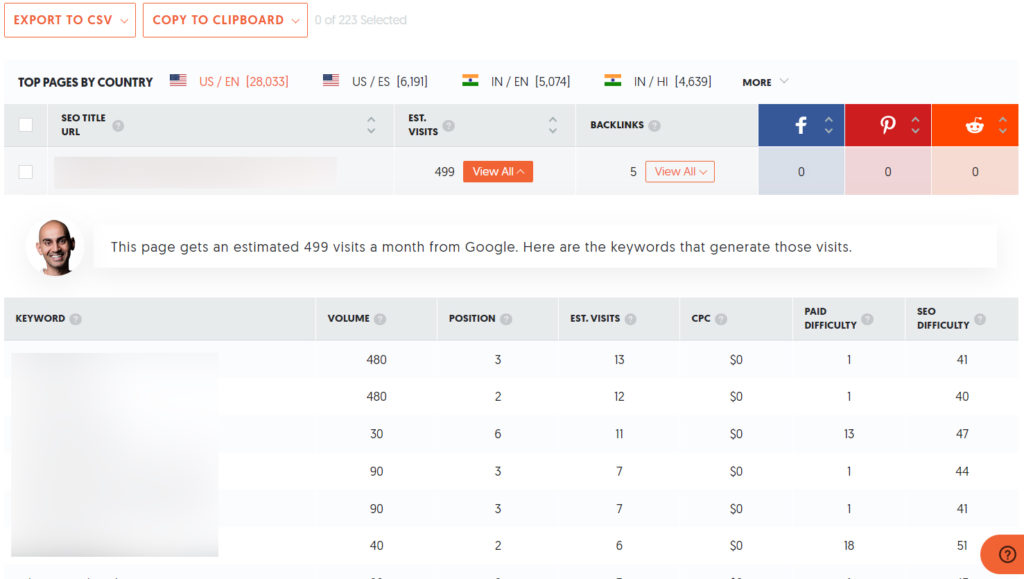
You’ll notice you can also click on “view all” under “Backlinks” to see the specific pages linking to that page. This shows the Domain Authority and Page Authority (from Moz) of those linking from pages, the anchor text (if applicable) linking to the page, and the date the link was first identified/created roughly.
This transitions nicely into the final main feature of Ubersuggest: backlinks.
Backlinks Overview
One of the most important ranking factors (see how does Google rank pages) is backlinks. Ubersuggest gives you a complete rundown of your competitors’ backlinks which makes for a big part of why they’re ranking the way that they are.
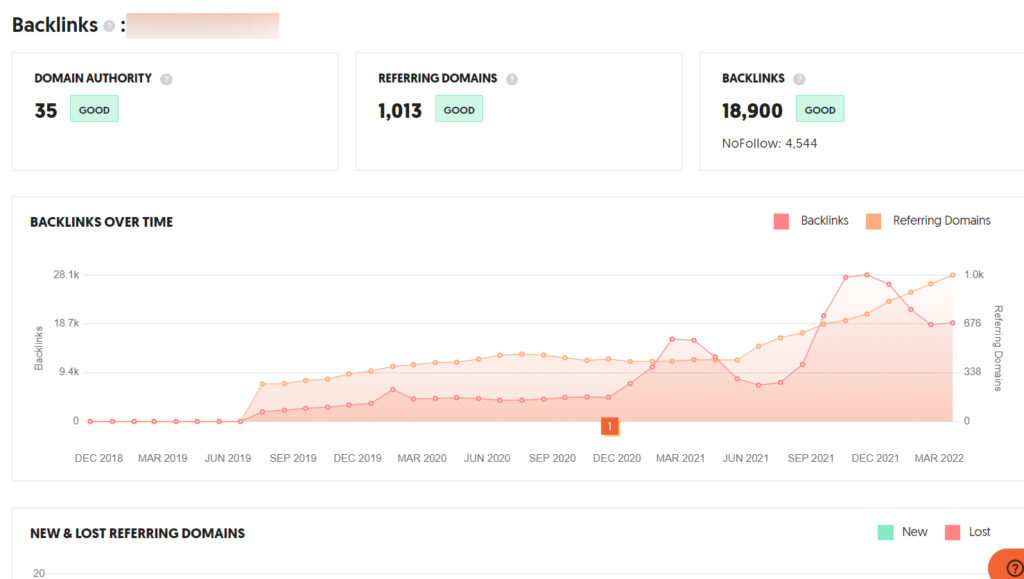
Scrolling down, you’ll see changes to their backlink profile over the last year. Going even farther down, you’ll find more of a breakdown of the anchor text making up most of the links and individual profiles on each backlink, including the Moz domain and authority scores, a spam score, specific anchor text, and date the link was discovered:
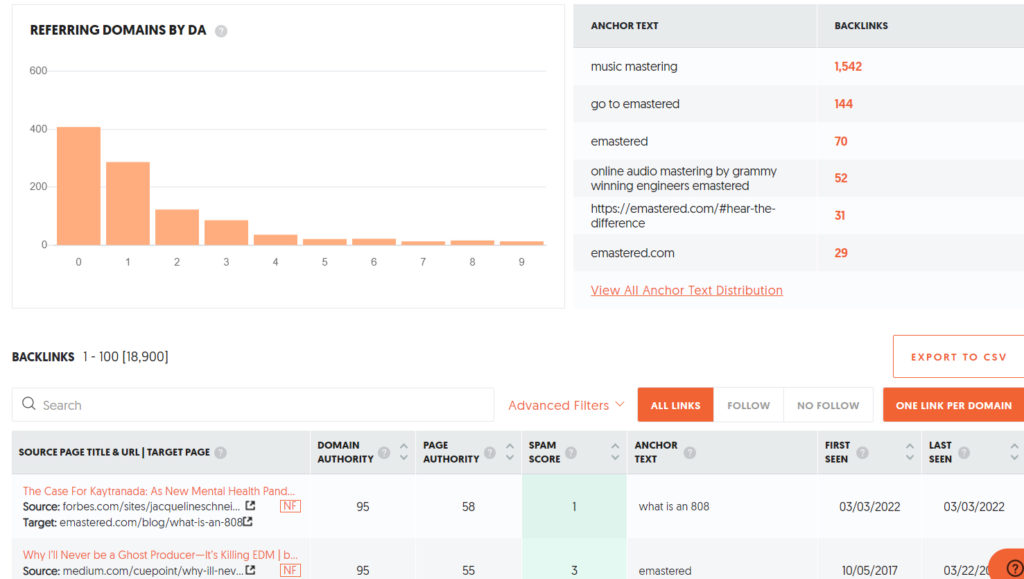
As you can see, you can sort by do/nofollow and use a number of filters which includes just showing one link per referring domain.
Backlink Opportunity
This is a nice additional feature which has you put in both your domain and a competitor’s. The tool will then find websites which have only linked to your competitor (sorted by domain authority) and not your site. Clicking on “top backlink” shows the link/page providing the biggest benefit and most traffic to your competitor from the site.
AI Writer
The “AI Writer” is the only feature included in the “Labs” section at the time of this Ubersuggest Individual review.
As the title suggests, it’s an artificial intelligence which writes an article for you based on your seed keyword and a few options it will prompt you with.
At the time of this review, it’s pretty underwhelming. The articles it’s generated for me were legible, though they didn’t make perfect sense. If you need the bare minimum for something, this can work in a pinch.
Ubersuggest Individual Review
If all of that was TL/DR, I don’t blame you.
In an attempt to summarize this Ubersuggest Individual review, let’s weigh the good versus the bad and come to a conclusion.
The Good
First let’s look at everything I love about Ubersuggest.
The Features + Bang For Your Buck
I’ll begin by saying the best thing about Ubersuggest is what you get for what you pay.
Having a reliable SEO tool for (good) keyword research, rank tracking (desktop AND mobile), site auditing, and backlink profiling – all at a fraction of the cost for a lifetime membership which comparable tools charge you for a year – is fantastic.
The Stats
Unlike a lot of keyword and SEO specific tools where you don’t know how accurate the information you’re being provided with is, Ubersuggest is transparent and accurate.
Ubersuggest’s stats come from a combination of Google Ads’ Keyword Tool (see how to get Google Ads keyword planner for free) for its volume data and Moz which provides it with domain and page authority metrics to ultimately give you an idea of how strong the competition is in terms of ranking for the keywords you want to rank for.
Recommendations
Something else I love about Ubersuggest is the personal feel that you get when you use it. It makes specific recommendations on actions you should take and explains why you should do them.
This makes it great for longtime SEOers as well as people like business owners who are new to the world of SEO who maybe understand the basics but not exactly how to get started.
If you’re also relatively new to SEO, there are tutorial resources which come with Ubersuggest which teach you how to use the tool and do better SEO. This includes training videos, biweekly training streams, templates and worksheets, and email support.
You’ll also get emails from time to time with tips or giving you updates on improvements in rankings you’ve received:
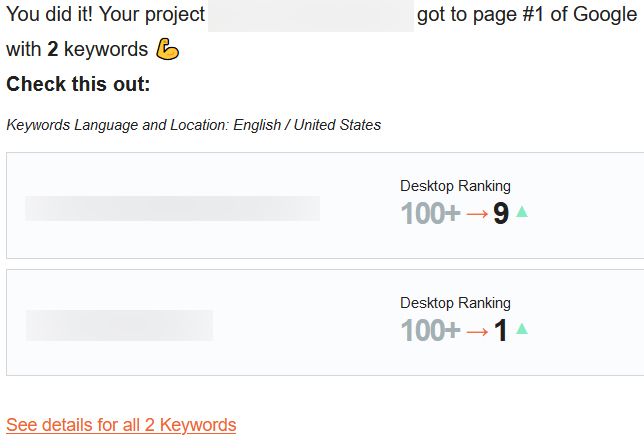
You get the sense that this tool is working for you, even when you’re not using it.
The Bad
Ubersuggest is definitely not perfect, so let’s take a look at some issues I had with it after using it as my dedicated SEO tool for a week.
User Interface
Overall the user interface is good, not great. The functions of the tool are organized well enough and honestly there’s not so many features to the point where you get bogged down (for better or worse):

Still, there’s some basic things which could be improved.
First, with virtually every action you take in the software counting against your finite daily report number, you’d think this number would be more readily available. Instead you need to repeatedly go into your account section/refresh it to see how many reports you have left to run that day.
Overall there’s also not a lot of organization in terms of differentiating between projects. It seems that the main purpose of the projects specifically is to track ranking and the up to 5 competitor websites (per project).
When you click away from the dashboard or rank tracker, the project you’re in disappears. I suppose this is because all other actions/reports you can run have no bearing on the project, at least practically speaking in the context of the tool.
I think the tool would seem much more organized and feel more professional if everything was broken down by project and it reminded you of what project you’re currently working in on every page.
Another issue I had with the user interface was that it took me awhile to figure out where to go to import keywords from outside of Ubersuggest to check.
Obviously Ubersuggest has its own keyword idea generator, but when I was getting relatively few keyword ideas on a few, more obscure seed keywords using it, I used another free tool to get a bigger list.
Admittedly I found little to no search volume associated with the keywords another tool gave me which Ubersuggest didn’t, so that’s worth mentioning.
Still, before I knew that these keywords weren’t worth targeting, I wanted to import those keywords into Uber to get the stats on them.
Unfortunately internet searches weren’t that helpful as most of them kept directing me to instructions on how to add keywords to check in the rank checker. I did find a short article in the knowledge section of Ubersuggest which talked about importing CSV files into the dashboard, but it referred to a video which didn’t seem to exist for the solution (I tried in multiple browsers).
Regardless, the only way to get stats on a custom keyword or keywords that I found is to add them to a list in the “Keyword Lists” feature.
The main purpose of this feature is to highlight any keywords you come across while using Ubersuggest that you’ll want to revisit later without burning another credit, or to keep it grouped with other keywords for a specific purpose you might have for them.
That’s why I didn’t think to check this feature right away as a means of importing a block of keywords from an external tool to get stats on.
And while this works as a means of getting stats on a custom set of keywords all at once within Ubersuggest, it’s not especially efficient.
Just as an aside before I move on, with the “Keyword Lists” feature labeled as being “new” (at the time of this review), I’m curious as to how or even if you could manually add custom keywords in bulk to get stats in the past.
Saved Searches (or Lack Thereof)
The lack of saved searches is a feature I’m missing, as well.
Outside of adding keywords to a keyword list, the Ubersuggest doesn’t save stats on previous keywords or any report you run (outside of rank tracking, which is the point of rank tracking).
In the keyword list feature’s case, you have to take the manual action of adding it, as well.
That’s something I took for granted with KeySearch, as occasionally I’d pull back up my recent searches to find stats on a seed keyword and its related keywords which I needed to check again.
Therefore you’ll find yourself having to do a lot of CSV exporting if you’re running a lot of reports and going up against your daily allotment each day.
Credits/Reports Accountability
I referenced this in the last two points, but the system of the finite number of reports remaining per day which is basically the daily credits you get with your plan to do searches leaves some things to be desired.
Again, you need to go into your account to see how many daily credits you have remaining. It would be better if this was displayed at the top of the page with the most recent number reflected after you use a credit, though I understand the developers not wanting to remind you of this fact constantly.
More importantly, there’s very little accountability in how reports are consumed.
Honestly it’s a bit shady how just clicking around in Ubersuggest can cost you credits.
Example: I did a search in the “Keyword Ideas” feature, using a website as the inspiration to find related keywords. That understandably cost me a credit.
I then simply clicked on the “Keywords by Traffic” feature in the menu, and the tool automatically ran a report on that same website. I checked my credits before and after this and sure enough it consumed one of my 100 daily reports.
I then clicked on “Similar Websites” which is the next feature down in the menu and it automatically ran a report on the same website which again consumed another credit.
More than that, you’ll find that clicking away from the keyword overview tool (for example) to go to another report then returning oftentimes means (depending on how long you’ve been away and what other reports you’ve run using the tool’s other features) that you’ll need to run another report on the same keyword when you return to the keyword overview if you still need stats on it.
That would be fine if it didn’t cost you a new credit, yet it does.
This goes back to the idea that it would be very helpful if it could maintain a database of previous saved search data rather than having to export every single report, otherwise run the risk of getting charged to run the same report again.
All that said, as I acknowledged in comparing the Ubersuggest plans, 100 reports is going to be more than enough for my purposes. As the name suggests, Ubersuggest Individual works well for a single user.
That’s plenty to do some keyword research on multiple keywords for several pages of content I’m creating, checking out a few competitors’ websites or URLs, and auditing a handful of my own pages I want to update.
Still, it’s clearly a flaw which should be fixed when the tool is running reports you don’t necessarily want under the guise of saving you time, and forcing you to rerun reports you’ve already run but at a cost to recall certain information for convenience.
Audit Tool Has Some Holes
The site audit feature is great at making recommendations for a domain or URL of choice.
My issue with it is if you’re trying to use it as a site or URL analyzer to see what a high ranking page of a competitor is doing well with its ON page SEO, meaning not backlinks, the tool doesn’t have much to tell you.
Better said, it will show you the SEO checks the page has passed (uses alt tags, has a good load speed, etc.) but it doesn’t get specific about anything.
Admittedly I’m comparing this to my experience with KeySearch’s Page Analyzer feature which told you specific alt tags used, heading text, etc. These are things you can find if you look at the page or at most look at the source code for the page, but it would be nice to have at a quick glance from the tool to better understand specifically how a competitor’s high ranking URL is effectively using its keywords and doing SEO in general on page.
Granted the most important information is the keywords which the page is ranking for, which Uber still provides you.
Overall Recommendation on Ubersuggest’s Individual Plan
After dealing with a lot of SEO tools over the years, I’m hard-pressed to find one which gives you the same functionality for the same value.
Yes I have a handful of concerns, but they’re mostly outweighed by what I’d still characterize as a good value.
If you’re exclusively using this as a keyword tool, I’d be more hesitant to say whether or not this is worth your money.
On the other hand, if you are interested in performing more in depth analysis of your competition to generate more backlinks and traffic centered around smarter keyword usage, Ubersuggest is certainly worth the investment if you can afford it.
Again, $290 (at the time of this review for the lowest, “individual” tier) isn’t nothing, and it will sting more up front than lesser, cheaper tools which objectively give you less functionality. That said, you’ll certainly be grateful that you have this tool next year and beyond when it would be time to pay the annual fee on a different tool.
And again, on the other hand, this is still a fraction of the cost of more expensive tools which give you comparable functionality.
Also important to keep in mind is that Neil Patel is as well established a name in this field as anyone, so you know this tool isn’t going anywhere and will only get better (and likely more expensive) with time.
If you’re on the fence about or already use Ubersuggest yourself, let me know what you think about it below.
