A sitemap is a director- format blueprint of your site. It’s essentially just a collection of links for every single URL which make up your website. It’s helpful for finding specific pages on your website for both people and Google alike. Let’s talk about how to create a sitemap for your website.
How to Create a Sitemap for Your Website
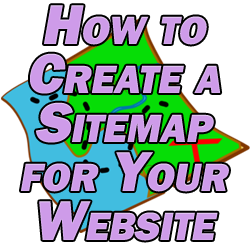
When it comes to making a sitemap for your website, you have two choices: manual or automatic.
I’ll discuss manual in a moment, but it’s much easier to use a free third party service to do this for you in one step.
Automatic
If you’re running WordPress, it’s very simple through a plugin like XML Sitemaps.
If you’re not using WordPress, you can go to XML-Sitemaps.com to generate a sitemap which will update on its own. All you have to do is enter your site’s URL and it generates it for you.
In either event, once you generate the sitemap, the service will give you a URL for that sitemap on your site. It’s typically something along the lines of yoursite.com/sitemap_index.xml.
Once you have that URL, you can submit it to Google via your Google Search Console account. Just click on “Sitemaps” on the left side in the dashboard and enter the corresponding URL from your site.
Google will then periodically check back in with that URL to keep abreast of changes to your site.
Manual
Alternatively, you can manually create a sitemap for your site. The disadvantage here is that you need to manually add URLs each time you add new content. You can also specify when you roll out updates to existing pages, which means more updates.
Still, it’s very easy to do with these 2 steps:
Step 1 – Create a Notepad File and Save it as sitemap.xml.
Step 2 – Add the following code, replacing “example.com” with your site, and adding every single page/post/article on your site to it.
<?xml version=”1.0″ encoding=”UTF-8″?>
<urlset xmlns=”http://www.sitemaps.org/schemas/sitemap/0.9″>
<url>
<loc>http://www.example.com/</loc>
<lastmod>2021-08-07</lastmod>
</url>
<url>
<loc>http://www.example.com/example-page</loc>
<lastmod>2021-08-07</lastmod>
</url>
<url>
<loc>http://www.example.com/example-page2</loc>
<lastmod>2021-08-07</lastmod>
</url>
</urlset>Note that the date format is (Year-Month-Day).
If your site is only a handful of pages, this isn’t a bad way to go. If you have a much larger content site, I’d obviously recommend a free third party solution.
Regardless of which way you create your sitemap, once finished submit it to https://www.xml-sitemaps.com/validate-xml-sitemap.html for validation.
This just checks that it was made properly and can be read by search engines.
Again and once you’re finished, you can submit it to Google via their Search Console and Bing via their Webmaster Tools.
The search engines will routinely check back in with that URL to see if there have been any updates to your site, so be sure to keep it up to do if you created it manually.
Making an HTML Sitemap
Note that the above all related to XML sitemaps which are the primary method which search engines use. You can also make an HTML sitemap on your site which can be used by visitors to better navigate your site.
In this case, this is simply a navigational page which lists and links to all of the important pages of your site. You can include this in the footer section of your website to make navigating your site easier.
More importantly, I recommend having a simple and intuitive menu system so that everything is easily found on your site. Having a search box for searching on your site itself is another good idea.
Design your website navigation with a child in mind and you’ll have a design which works for everyone.

Pingback: How to Add a Page to Google (in 2 Steps) - Angry SEOer
Pingback: How to Get Google Subheadings in Search Results - Angry SEOer
Pingback: Canonical URL Definition - Everything You Need to Know - Angry SEOer