With Facebook being the most popular social media site this year (and for awhile), it’s a good idea to have a presence for your brand on the social network. It boasts over 2 billion users, and many people use it in place of a search engine to find what they want.
Whether it’s a business, brand, organization, or celebrity you are representing, you’ll want to make sure that you have a spot people can connect with it on Facebook.
A lot of folks understandably want to create a Facebook page but without having to create a Facebook account. Note that you don’t need a personal Facebook account to create a Facebook page, but you still need a general account which is tied to the page. So in that sense, let’s talk about how to create a Facebook page without a Facebook account.
How to Create Facebook Page Without Facebook Account
Again, you don’t need to create a personal Facebook account to create a Facebook page. You do still need to sign up for an account just like if you were creating a Twitter profile for whatever you’re making the page for.
So, step 1 in how to create a Facebook page without a Facebook account:
Step One
First, go to Facebook.com. You’ll notice that beneath the section where it prompts you to login and beneath even where it prompts you to create a new account, there’s an option to “Create a Page”:
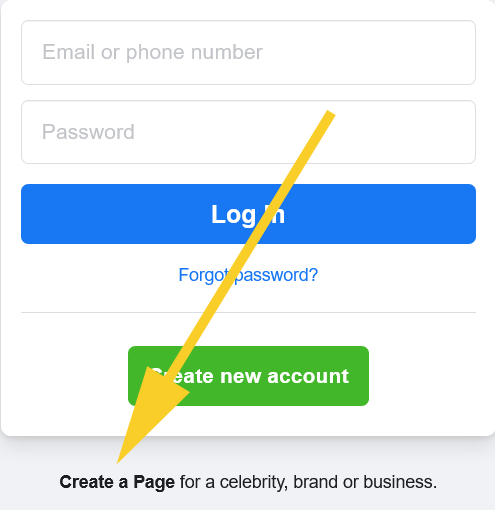
Click this to be taken to the page where you’ll create an account to be tied to this page.
Step 2
Now enter the relevant information as it asks for it:
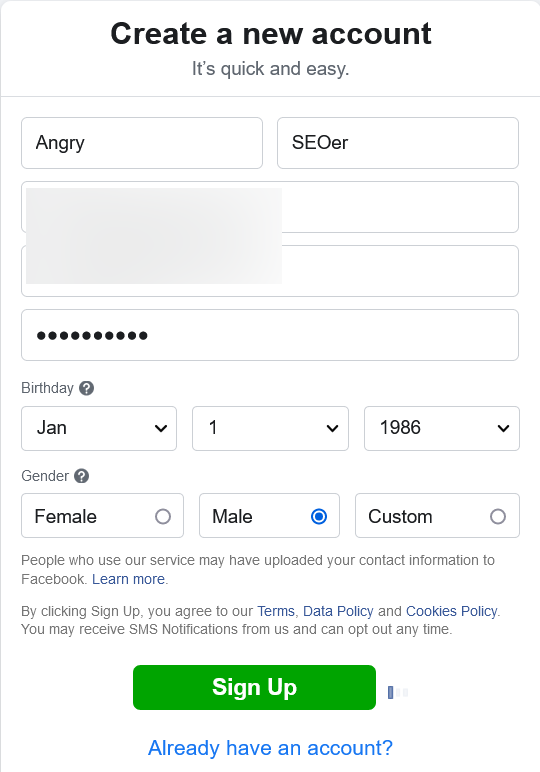
Step 3
Next you’ll be prompted to enter a code which will be emailed to the address you used on the previous page. Enter this code (without the FB-) and you’ll be told that this email will be used to sign in to the page’s account:
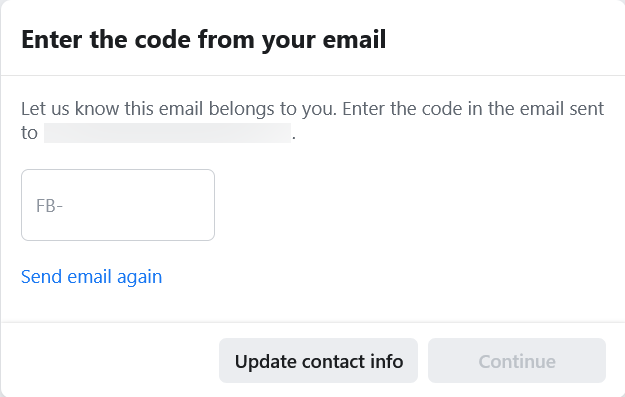
Step 4
Next you’ll be signed into your new Facebook account. In the top right section, find the button which looks like a number touchpad.
Click on this to bring up a dropdown menu and locate the “Create” section and “Page” below it. Click on this to create your new Facebook page:
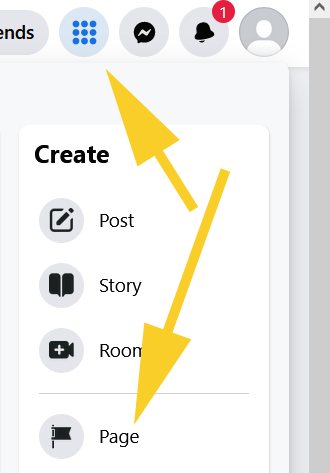
Step 5
All that’s left to do now is make your page:
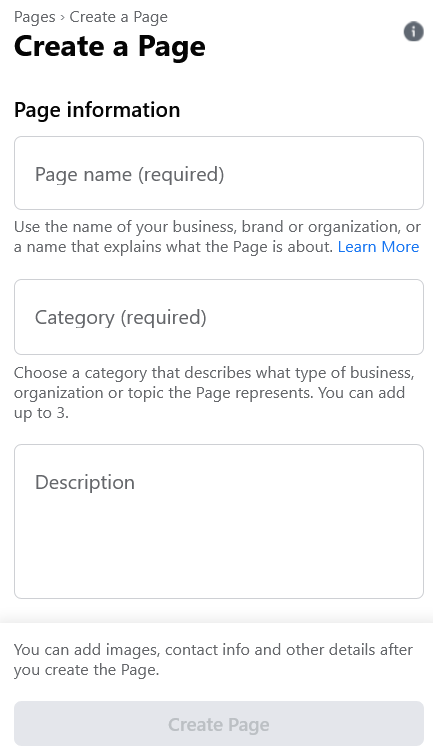
As you populate the fields as shown in the image above, you’ll see that the changes will take in realtime so that you can preview what your Facebook page is going to look like before you hit publish.
And that’s it, the closest way possible to create a Facebook page without having a Facebook account.
Once your page is set up, create a profile picture (recommended 170X170 pixels) and Facebook banner (recommended 820X312 pixels)
After you’ve filled out all of your brand’s information, go ahead and begin creating posts for it and promoting it through your website and other applicable marketing avenues that you have.
